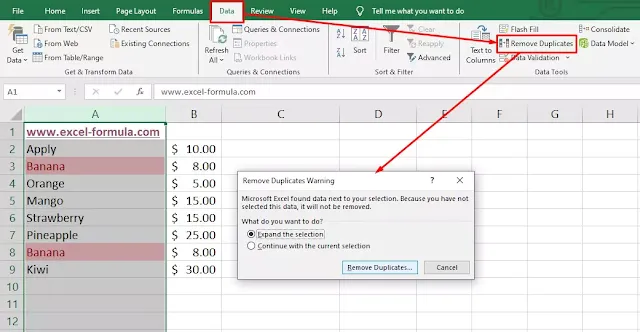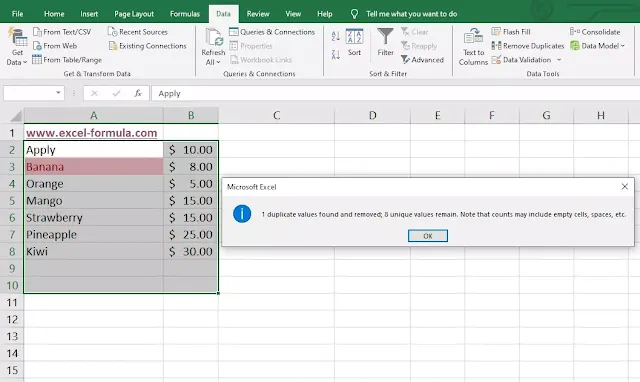Find and remove duplicate in excel| To find duplicates in Excel, use the Conditional Formatting feature. Select the range of data, then go to the Home tab, click on Conditional Formatting, and choose Highlight Cells Rules > Duplicate Values. Excel will highlight any duplicate entries, making them easy to identify.
This method is quick and effective for large datasets. For a more advanced approach, you can use the COUNTIF function to count occurrences of each value. Identifying duplicates in Excel helps maintain data accuracy and is essential for cleaning datasets.
How to Find Duplicate in Excel?
You can follow this simple steps to find and remove duplicate in excel easily in our website Excel Formula.
- Step 1: Select the range to find duplicate.
Select the range which you want to find duplicates there, You can select column, row or a group of cells as you want "columns & Rows".
Maybe you like:
What are the 20 shortcut keys in Excel?
For example i will select column A1 as you can find in the next picture.
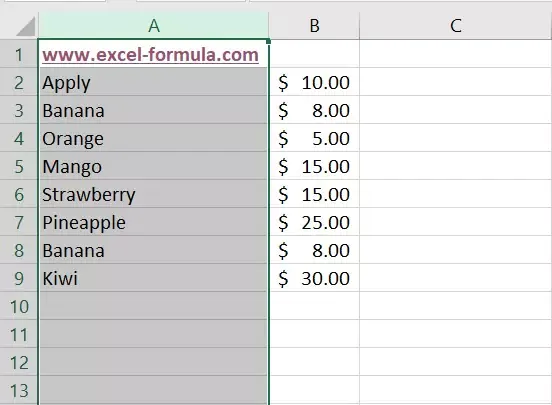 |
| Select the range to find duplicate |
- Step 2: Highlight any duplicate entries.
From Home you should select conditional formatting then highlight cells rules and finally duplicate values.

Highlight any duplicate entries
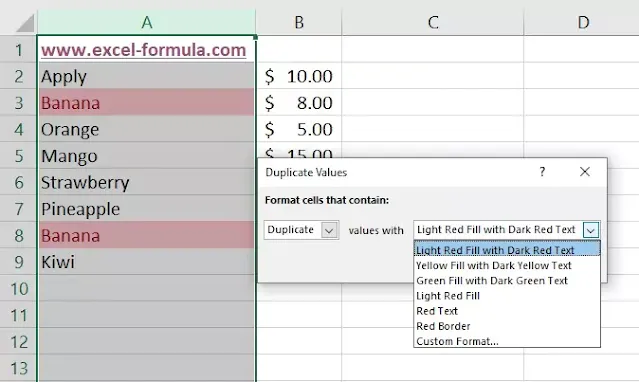
Highlight any duplicate entries 2
Now, you find duplicate values in the cells you were selected, you can also select row only.
Read:
Difference Between VLOOKUP and HLOOKUP in Excel?
How to remove duplicate in excel?
After finding duplicate values you can delete and remove it from your column or row, But you should know that it`s removing duplicates value from excel and all data next to values.