The IF function in Excel is one of the most versatile and widely used functions. It allows users to perform logical tests and return different values depending on whether the condition is true or false. From simple conditions to complex multi-condition formulas, the IF function is essential for data analysis and decision-making in Excel.
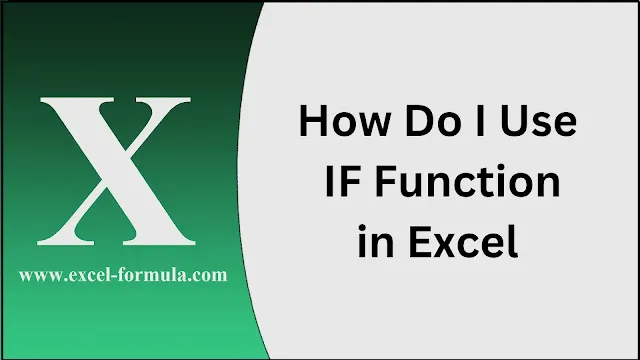 |
| How Do I Use the IF Function in Excel? |
How Do I Use the IF Function in Excel?
The basic syntax of the IF function is:
=IF(logical_test, value_if_true, value_if_false)
For example, if you want to check if a value in cell A1 is greater than 10, you would use:
=IF(A1>10, "Yes", "No")
This formula returns "Yes" if A1 is greater than 10, otherwise "No".
What Is an IF Statement Function?
An IF statement function in Excel performs a logical test and returns one value if the condition is true and another value if it is false. It's commonly used to automate decision-making in spreadsheets, making it easier to handle large datasets.
Read:
Excel TEXT Function: Formatting Data for Better Readability
How Do You Do Two IF Conditions in Excel?
To evaluate multiple conditions, you can nest IF functions within each other. For example, to check if a value is between 10 and 20, you would use:
=IF(A1>10, IF(A1<20, "Yes", "No"), "No")
This formula checks if A1 is greater than 10 and less than 20, returning "Yes" if both conditions are met.
Read:
Excel SUM Function: How to Use and Common Errors
IF Function with 4 Conditions
The IF function can handle multiple conditions by nesting additional IF statements. For instance, to evaluate four different conditions, you can structure your formula like this:
=IF(A1>90, "A", IF(A1>80, "B", IF(A1>70, "C", "D")))
This formula assigns a grade based on the value in cell A1.
IF Function Google Sheets
The IF function in Google Sheets works similarly to Excel. The syntax and usage are the same, making it easy to transition between the two platforms. You can use the function to perform logical tests and return values based on the results in Google Sheets.
Read:
MATCH and INDEX Functions: Dynamic Data Retrieval
Advanced IF Function in Excel
For more complex scenarios, the IF function can be combined with other functions like AND, OR, and VLOOKUP. For example, to check if a value is within a range and belongs to a specific category, you might use:
=IF(AND(A1>10, A1<20, B1="Category"), "Match", "No Match")
This formula checks multiple conditions and returns "Match" if all are true.
The IF function in Excel is a powerful tool that can simplify data analysis and decision-making. Whether you're using it for basic comparisons or more advanced logic, mastering the IF function will greatly enhance your Excel skills.